Import panel options
You can hold your mouse over each option in the KKBP panel to get an explanation on what it does!
This page will only cover things that are not immediately obvious from the explanations built into the panel.
Default panel settings
If you expand KKBP in Blender’s addon menu, you can set default settings for the panel (so you don’t have to set them each time you restart Blender).
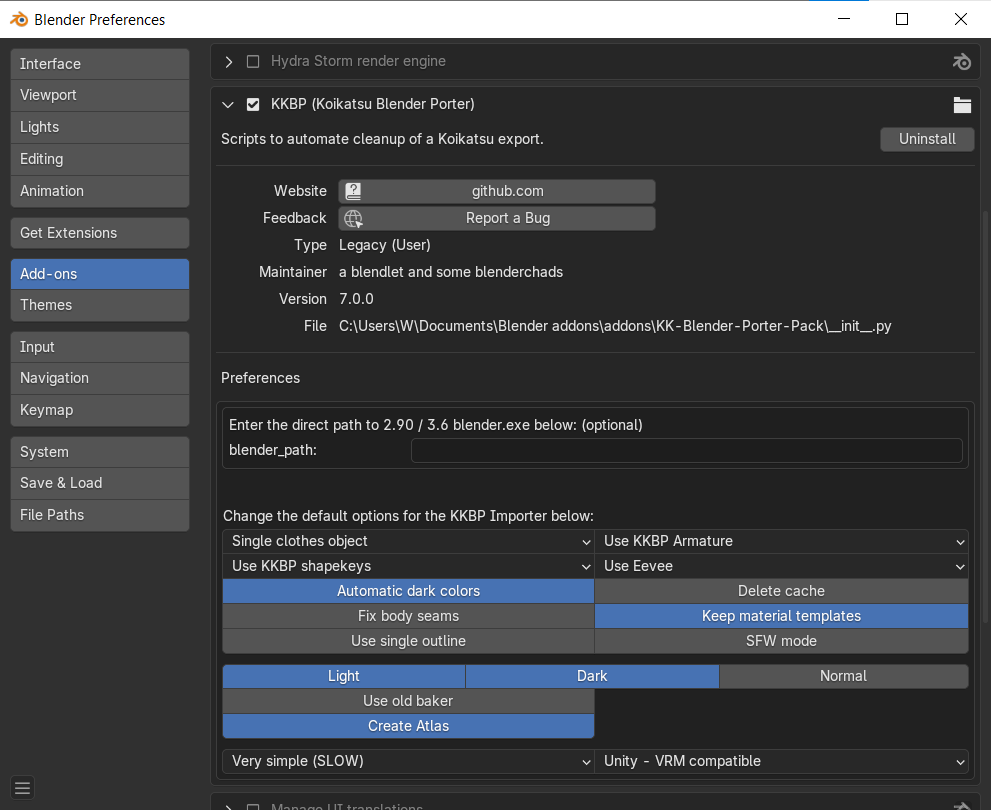
Extras panel
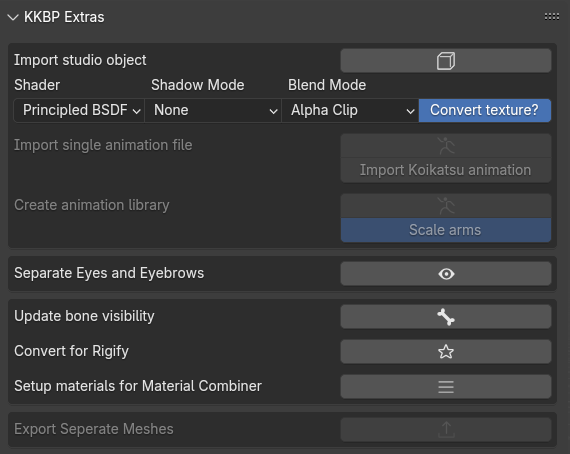
- Instructions for exporting studio objects from the game and importing them using the button in the panel can be found here
- Instructions for exporting animations from the game and applying them using the button in the panel can be found here if you prefer text or here if you prefer video
- If the “Use KKBP Armature” option was selected during import but you now want to swap to a Rigify armature, you can click the “Convert for Rigify” button to permanentally convert the KKBP one to a Rigify one.
- The “Separate Eyes and Eyebrows” button will separate the eyes and eyebrows into separate objects, then link their shapekeys to the Body object’s shapekeys. This can be combined with the Cryptomatte compositor features to make the Eyes and Eyebrows show through the hair. See this video for an example of selecting objects with Cryptomatte.
- The “Setup Materials for Material Combiner” button will set up your materials for Shotariya’s Material Combiner addon. You must Finalize your materials before you can do this.